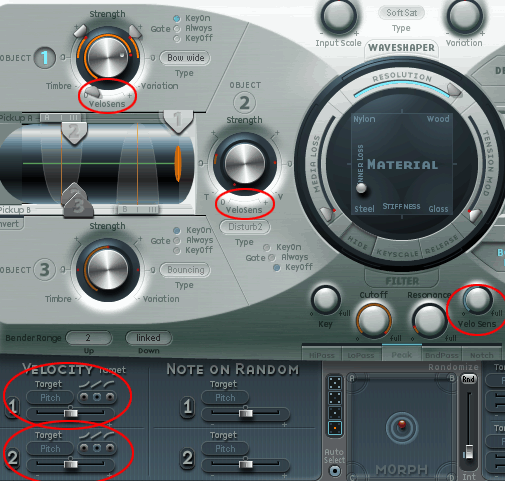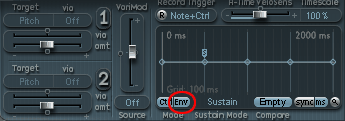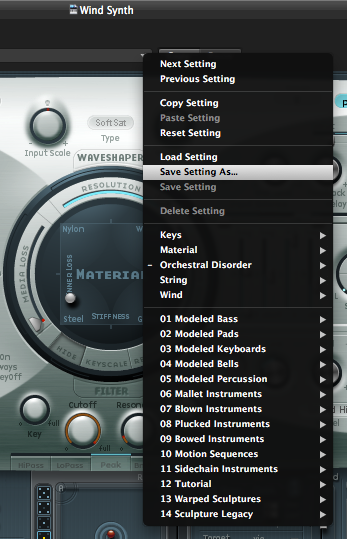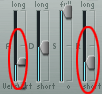Author Archive
MOTU Timepiece – Great Value
Here’s one I stumbled on: the MOTU Timepiece II. The current model is the Timepiece AV, which comes with a USB interface. The Timepiece and Timepiece II have an old style Mac OS9 serial interface, one that Apple dropped in 1999. Sounds like a boat anchor? That’s what most people think, and that’s why it’s such a great value. I picked one up on eBay for $25.

The Timepiece is a very well-made 8-channel MIDI interface, and it’s almost completely programmable from the front panel. No computer needed, so the interface doesn’t really matter. The Timepiece isn’t just an interface, it’s a MIDI patchbay. This means you can route any input by cable or by channel to any output. One setup I use merges inputs 2, 3 and 4 to output 1, so I can use my windsynth plus footpedals to control a rack module. Another setup splits the wind synth output to two channels so I can control Logic Sculpture and a rack synth simultaneously.
The usual issue with the Timepiece is that the original owner has lost the manual. Not a problem! Download the Timepiece AV manual from the MOTU web site. I have been assured by MOTU tech support that the MIDI section applies to the Timepiece and Timepiece II as well as the AV model. Everything I’ve tried from the manual has worked.
The only caveat I have is that the interface is kind of wacky. There are four front panel knobs that control different levels of parameter windows. Once you get used to this, you have a very inexpensive and capable MIDI tool for your studio.
Modifying Sculpture patches for Wind Synths
One of the most powerful Logic softsynths is Sculpture. Most Sculpture patches have been created using keyboards, but it is fairly simple to modify many patches into wind-synth patches.
1. The first order of business is to choose the patch to convert. Patches that are percussive or plucked are not going to work really well on any wind synth. If you modify them enough to work, the character of the final patch will be quite different than what you started with. Here is the part of Sculpture where you choose the object type:
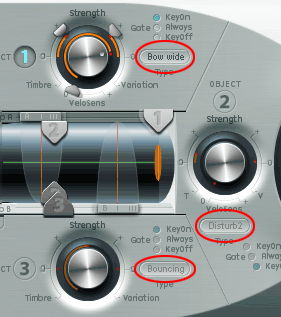
The object types are circled in red. For best wind-synth compatibility, set these to Blow, Bow, Bow Wide, Noise or Impulse. All of these work better with a gradual note onset. This patch only has Object 1 activated, so we only have to worry about that. Other patches may have more active objects.
2. Next, get rid of any velocity-sensitive characteristics. Wind synths just don’t do velocity and the velocity options will prevent full control of the sound with breath. Here are the parts of the Sculpture interface that are velocity-related:
The simplest approach is to turn these all down to 0. However, this will also change the character of the sound, so you might want to map the velocity characteristics to another controller. I use a MIDI Solutions Event Processor to do this when required, but you can get creative with some other controllers on your wind synths or a foot pedal. For this patch, there are no active velocity characteristics, so no worries.
3. Next we set the MIDI controllers at the bottom of the Sculpture screen:
At the far right, change the default Mode to “Load from Setting”. The other settings reflect my preferred controller setup: in addition to the controllers on the wind synth, I use 2 foot pedals. One is on 4, the standard foot pedal number. The other is on 30 and controls only the vibrato. At the very least, you will want to set Ctrl A to “2 Breath”.
4. If the patch had an envelope programmed in, you probably want to disable it. You usually build the envelope with the breath controller, so if Env is highlighted(lit up in blue), click on it to deselect it.
5. Now you’re ready to actually build the control link to the wind synth. You can do this in two different panels. Each will have a slightly different effect, see which you prefer. First, activate the link by clicking on the big 1 beside it:
6. Next, click and hold under “Target” and select “Object1 Strength” from the dropdown menu:
7. Finally, if you’re using the Controller A panel at left, slide the button all the way to the right. If you’re using the Controller area at right, set Via to Ctrl A and move both sliders to the right:
8. Finally, Save As under a different name:
Other tweaks:
– if the patch has 2 or 3 objects, you will have to repeat the above steps for the other objects. You have to get creative if there are 3 objects, because the Controller A link only has 2 slots. For these, I use Envelope 1 on the right side of the screen for Objects 1 and 2 and Envelope 2 for Object 3.
– most wind synths are duophonic at most, so do your CPU a favor and set Voices to 2.
– you may have to reduce the attach and release times to make the sound work better with a wind synth:
This just scratches the surface of revising Sculpture patches for wind synth. This is a deep subject, now go practice!
June 13 2017 edit – I’ve added a downloadable collection of Sculpture presets that have been modified to work with wind controllers. There’s a link on the Downloads page, or just click here: Sculpture Presets for Wind Controllers
Unzip on a Mac, then copy to Users/YourUserName/Library/Application Support/Logic/Plug-in Settings/Sculpture. I recommend making a subfolder with a name like Wind, to make them easier to find in Sculpture. To make the user Library folder visible, hold down the Alt key while clicking on the macOS Go menu and choosing Library.
Korg X50 and MicroX Shared Multisamples
If you’re trying to move patches between the Korg X50 and Korg MicroX, they will only sound the same if they use the same multisamples. Most, but not all of the same multisamples are available on both machines. Here is a PDF that lists the common voices of both machines:
If your patch uses an unshared multisample, you should to edit the voice before moving. This will change the sound, but the resulting sound will be the same on both machines.
If the multisample is has a spelling difference (i.e. “Vibraphone 1” on X50 vs “Vibraphone” on MicroX), you should edit the patch after moving it. I have not listened to all the samples on both machines, but I believe the spelling is the only difference between them. The patch should sound exactly the same or very similar.
ArtCrime Website
I put together a web site for ArtCrime last week:
ArtCrime
There’s new music on the Music tab from our recording session of Jan. 30, 2011. Enjoy!
ArtCrime Samples
Samples of ArtCrime’s music are available for your listening pleasure at
the music tab of this web site. I recommend you choose the “Highlight” versions where available. Let me know what you think…
ArtCrime – New Performance Ensemble
Arising out of the Bergen County Experimental Musician Meetups, there is a new experimental performance ensemble in Northern New Jersey: ArtCrime!
We held our first practice today, which went really well. We probably have the seeds of three pieces from what we worked on today. Members to date include Bob Siebert on kalimba and circuit-bent keyboard, Darren Bergstein on rhythm and effects, Steve Orbach on sopranino sax and rhythm, Frank Joliffe on guitar and myself on keyboard and baritone sax.
New practice is next week and we’re looking forward to see what we can do with this grouping of individuals.
Change Home Tab Name on WordPress Artisteer Templates
The name of the Home tab on WordPress sites is not a page property, it is a template property. If your template has been generated by the Artisteer template generation program, you can change the Home tab name by finding /wp-content/themes/YourThemeName/config.ini. Open this file in a text editor like NotePad. Just below the [menu] section is an entry:
homeCaption = "Home";
Change the text between the quotes to your prefered tab name and save the file. Reload your WordPress page.
If your template has come from another source, the tab name is encoded in your template files, but you will have to do some detective work. I would open NotePad++ and use Search>Find in Files…, set it to Match Case, then look for “Home”.